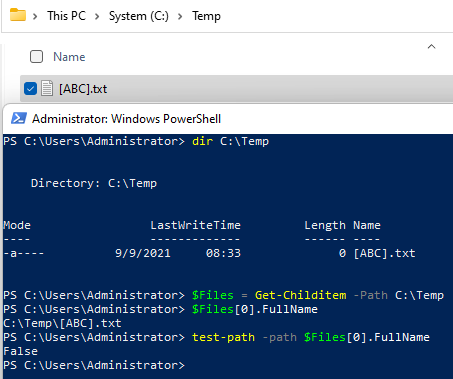先裝好 Java 取得 keytool.exe
接著下指令:
"C:\Program Files (x86)\Java\jre1.8.0_311\bin\keytool.exe" -importkeystore -srckeystore "C:\Cert\www.contoso.com.pfx" -destkeystore "C:\Cert\www.contoso.com.jks" -srcstoretype PKCS12 -deststoretype jks -srcstorepass "12345678" -deststorepass "12345678"